

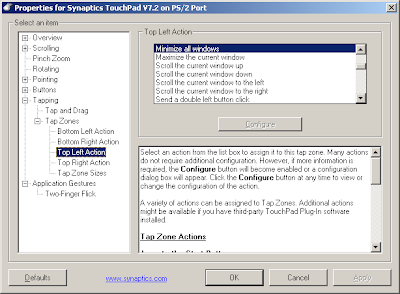
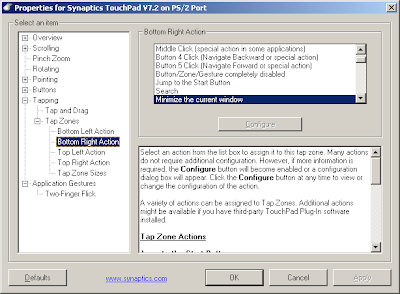
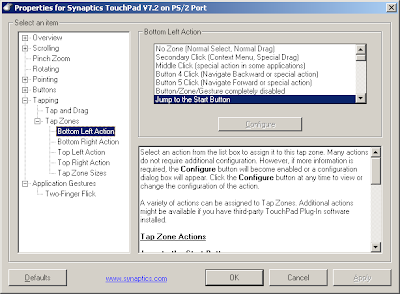
Tap Zones
By selecting the Enable Tap Zones check box, you can configure each of the four corners of the TouchPad surface to act as different buttons when tapped. These corner regions are called Tap Zones.
Tapping in the center of the TouchPad always produces a left click.
If you clear the Enable Tap Zones check box, then a tap anywhere on the TouchPad produces a left click.
A variety of actions can be assigned to the tap zones.
To enable Tap Zones:
1. Ensure that Enable Tapping is selected on the Tapping page.
2. Select the Enable Tap Zones check box above.
3. Select the name of a Tap Zone in the menu tree to assign an action to that zone.